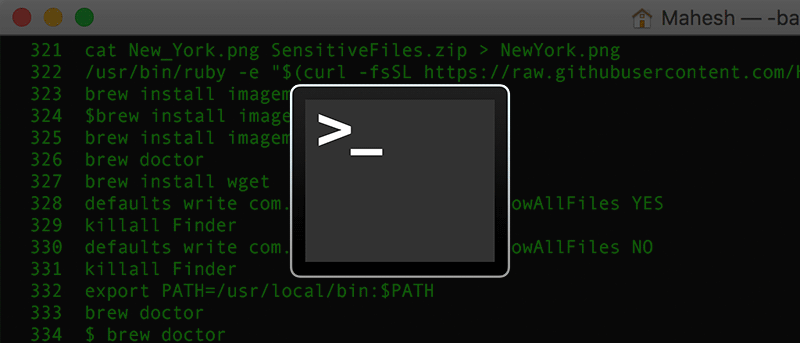
Creating a file using command line
You can create a new file using the command line
touch file_name.txt
Display contents of a file
You can also display the content of a file with the cat command. To use the cat command type:
cat filename_txt
Creating a directory
You can create a new folder using a command as well.
A folder is also called a directory. To create a directory, use the mkdir command:
mkdir folder_name
Moving between directories
You can use the cd command to move to other directories.By entering cd folder_name, you can move to the specified directory.
cd folder_name
Checking the current directory
On the command line it is important to know the current directory you are working in. There is a command called pwd used to check that. When you execute the pwd, all directories from the root to the current directory are shown.
pwd
Displaying the content of the current directory
When moving between directories it would be convenient if you could see the list of files and folders in the current directory. To do this you can use the ls command, the command will display the names of files and folder under the current directory.
ls
Navigating to the Parent directory
You have learnt the cd command used to navigate between directories. If you want to navigate to the parent directory you can use special symbol .., like:
cd ..
Moving a file/directory
To move a file we use the command mv. By typing mv file_to_move destination_dir, you can move the file to a specified directory.
To move a folder we use the command mv. By typing mv dir_to_move destination_dir, you can move the folder to a specified directory.
# Moving a file
mv file_to_move destination_dir
# Moving a directory
mv dir_to_move destination_dir
Rename a file/directory
The mv command is used to move files and directories. You can use the mv command to rename a file. To rename a file you type mv old_file_name new_file name.
You can also use mv command to rename a directory. Type mv old_dir_name new_dir_name.
# Renaming a file
mv old_file_name new_file name
# Renaming a folder
mv old_dir_name new_dir_name
Copying a file
To copy a file use the command cp. You can copy a file by entering:
cp file_to_copy new_file_name
Copying a directory
With the cp command you can also copy a directory by adding the -r flag, like:
cp -r dir_to_copy new_dir_name
Removing a file
To remove a file use the rm command, like:
rm file_to_remove
Removing a directory
You can also remove a directory using the rm command by adding the -r option, like:
rm -r dir_to_remove
The Command History
On the command line, you can go through the command history using the up arrow key ↑. This is very convenient when you want to use a command that was executed before.